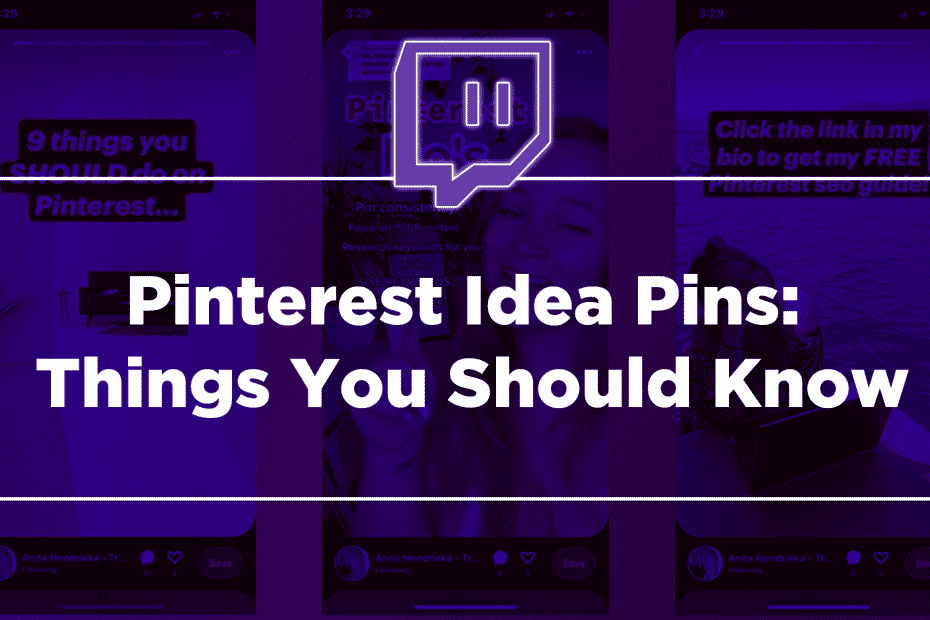TikTok’s sudden explosion in popularity underscored one thing. People’s attention span is getting shorter. And so, short-form video content is now the best type of content.
So, other social media platforms had to react so they wouldn’t lose users. They introduced their own renditions of TikTok clones. YouTube has Shorts, and then Instagram and Facebook have Reels. And yes, even Instagram – a largely photo-oriented platform – has joined the fray. That highlights another thing. Social media’s focus is shifting from static images to videos.
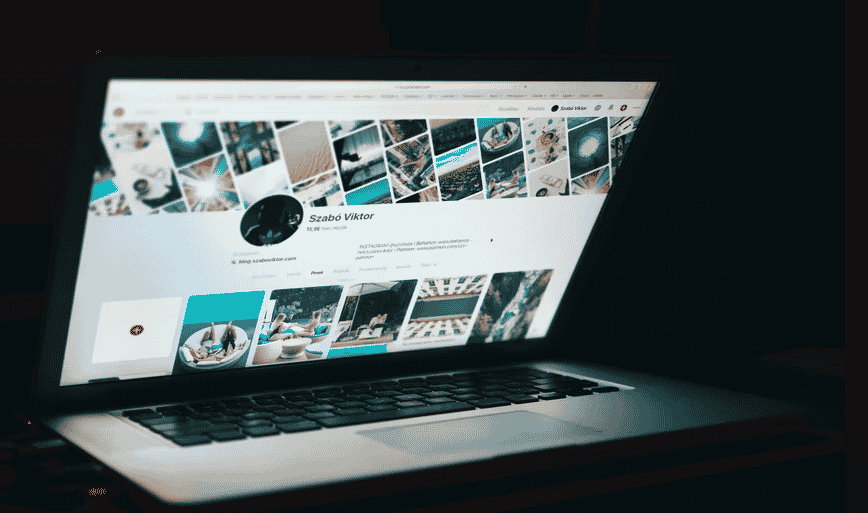
Pinterest is like Instagram. It has videos and GIFs, but photos are undeniably its main focus. But as with other social media platforms, Pinterest is also evolving. The platform now has its short-form video content called “Idea Pins.”
What Are Idea Pins?
Idea Pins is a feature born from combining Stories and TikTok. It is a Story-like sequence of short video clips that could last 60 seconds. You can tap through to watch them. For each Idea Pin, you can use up to 20 pages.
Aside from that, you can add voiceovers, stickers, or music to the Idea Pin. Also, you can tag other Pinterest creators using their handles. There are also transition effects like the “ghost mode,” you can add detail pages to Idea Pins on Pinterest. You can add contextual information through that.
Pinterest says that Idea Pins are an evolution of Story Pins, a feature it had been testing for a year. At first, it was just like Instagram Stories with a few tweaks. For instance, it does not disappear after a certain amount of time.
Working with Story Pins creators made them realize it would be better to turn them into short-form content. And thus, they came up with Idea Pins.
Pinterest decided to name it Idea Pins to better match the uniqueness of the product. It empowers creators to share long-lasting ideas and not ephemeral stories.
Unlike Reels and TikTok, Idea Pins is also not focused on the content creator. Instead, it is focused on what the people are doing – looking for new ideas or trying new products.
“Creators will have a suite of new publishing tools including video-first features [and] fresh editing tools,” says Pinterest. There will also be updates to make creating Idea Pins easier and more creative.”
Finding and Using Idea Pins
You can access Idea Pins via the profile bubbles at the top of your user feed. Pinterest highlights Idea Pins from users you follow there. Also, Pinterest will show you Idea Pins from other content creators its algorithm thinks you will like. This gives even more incentive to try buying Pinterest Followers in 2023 again.
As mentioned above, unlike Stories from other platforms, Idea Pins are not ephemeral. They will stay on the platform forever unless the creator deletes them.
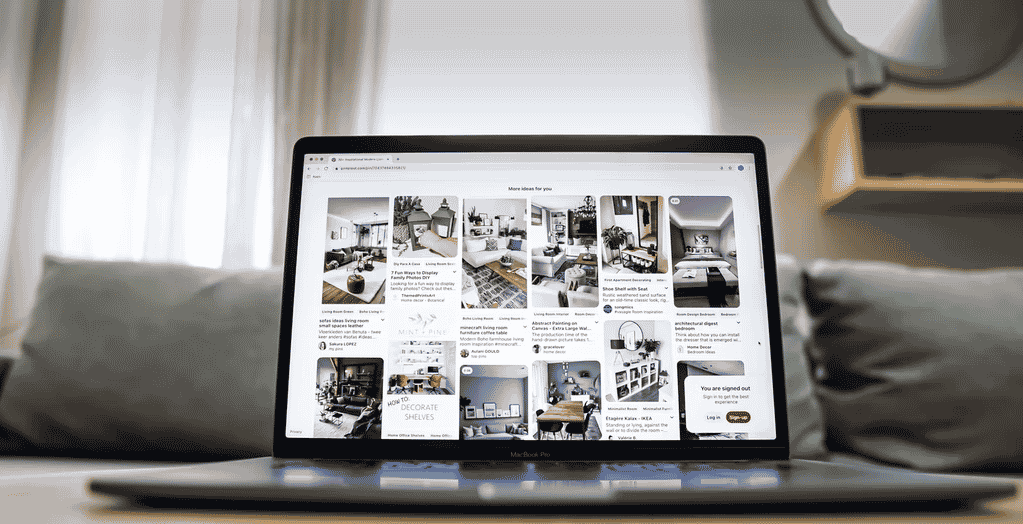
Unfortunately, you can’t save individual pages from within an Idea Pin into your board. But you can save an entire Idea Pin.
You can also add comments and reactions to Idea Pins.
Here is a step-by-step guide to accessing and using Idea Pins:
- Open Pinterest and log into your account.
- Tap into a profile bubble at the top of your feed to view its Idea Pin
- If the Idea Pin has multiple pages, you can tap through them like in Stories. Tapping the left side of the screen brings you one page backward.
- After watching an Idea Pin, it will loop back to its beginning.
- You can do three actions after watching an Idea Pin:
- If you want to save it to your board, tap the bookmark icon.
- You can tap the heart icon to react to it.
- To leave a comment, tap on the dialogue icon.
Creating Idea Pins
Here’s how you can create Idea Pins if you want to share your own. You might want to do that because Pinterest has a Creator Rewards $20 fund that will allow you to make money by making Idea Pins.
- Ensure your Pinterest app is on the latest version.
- Open the Pinterest app.
- Tap the “+” icon at the bottom of the screen.
- Tap Idea Pin.
- Add what you want to appear in your Idea Pin. You can choose from existing videos and photos from your device. Or you can tap the record button to record up to 60 seconds of video.
- Tap Next, and then tap on a page to start designing. You can add stickers, text, and other effects.
- You can tap the “+” button again to add more images and videos.
- Tap Next and then fill out the information about your Idea Pin. That includes the title, cover, list, board, and tags.
- You can tap the download button in the bottom-left corner to download your entire Idea Pin to your device.
- Tap publish.
Sharing Idea Pins
Pinterest has announced built-in integration with Facebook and Instagram. That will allow you to share your Idea Pins directly to FB or IG Story.
While only Facebook and Instagram have built-in integration, Pinterest says that you can also share Idea Pins on other platforms.
- Open your Pinterest app and log into your account.
- Open an Idea Pin.
- Tap the share icon on the right side of the Pin.
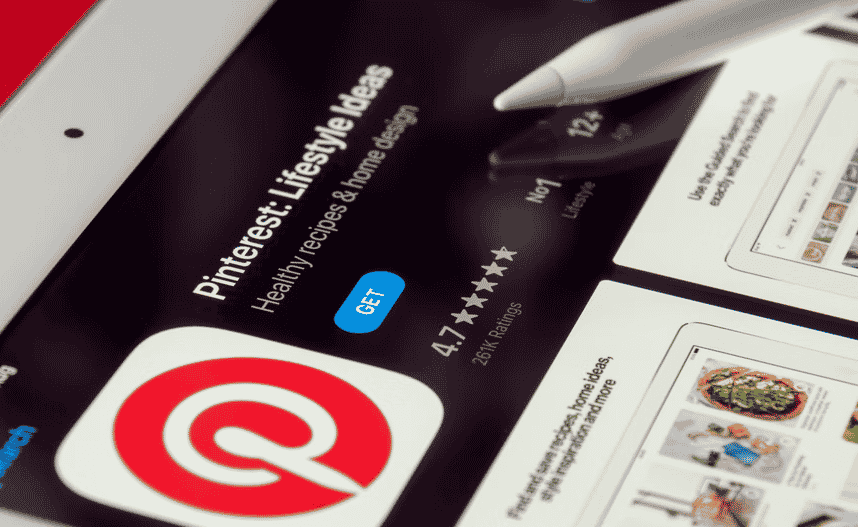
- Them., tap on either “Instagram Stories” or “Facebook Stories.” Your device will then download the Idea Pin and make it into a video. The creator’s Pinterest name and handle will appear on a card at the end of the video.
- Pinterest will redirect you to either Instagram or Facebook Story creation page, depending on which one you tapped.
- Tap the arrow icon to add the Idea Pin to the Story, and then publish.
Downloading Idea Pins
You need to download Idea Pins first to share them on YouTube, Snapchat, or TikTok. Here’s how you do it.
- Open Pinterest and log into your account.
- View an Idea Pin.
- Tap the share icon.
- Next, tap the download icon.
That should do it. After those steps, you can open any website that allows you to upload videos. Then, you can upload the Idea Pin there. If you made the Idea Pin, that would be a good idea since that will increase your visibility. In turn, that can help you reach the goals to qualify for the Creator Rewards.
Why You Should Try These Idea Pins in 2023
Idea Pins are a popular tool for organizing and sharing ideas and information. Here are a few reasons why you should try Idea Pins:
- Collaboration: Idea Pins make it easy for teams and individuals to collaborate on projects and ideas. You can create boards for specific projects or topics and invite others to contribute their ideas and feedback. This makes it easy to keep everyone up to date and on the same page, no matter where you are.
- Organization: Idea Pins allow you to organize your ideas and information in a visual and intuitive way. You can create pins for different ideas and arrange them on boards, making it easier to see the big picture and understand the relationships between ideas. This can be especially helpful when working on complex projects or when you have a lot of information to process.
- Sharing: Idea Pins also make it easy to share your ideas and information with others. You can invite others to view and collaborate on your boards or publish them publicly for anyone to see. This can be a great way to get feedback on your ideas or to share your work with a broader audience.
Overall, Idea Pins is a powerful and easy-to-use tool that can help you organize and share your ideas and information in a more effective and engaging way. Whether you’re working on a team or solo, Idea Pins can be a valuable resource for improving your productivity and creativity.