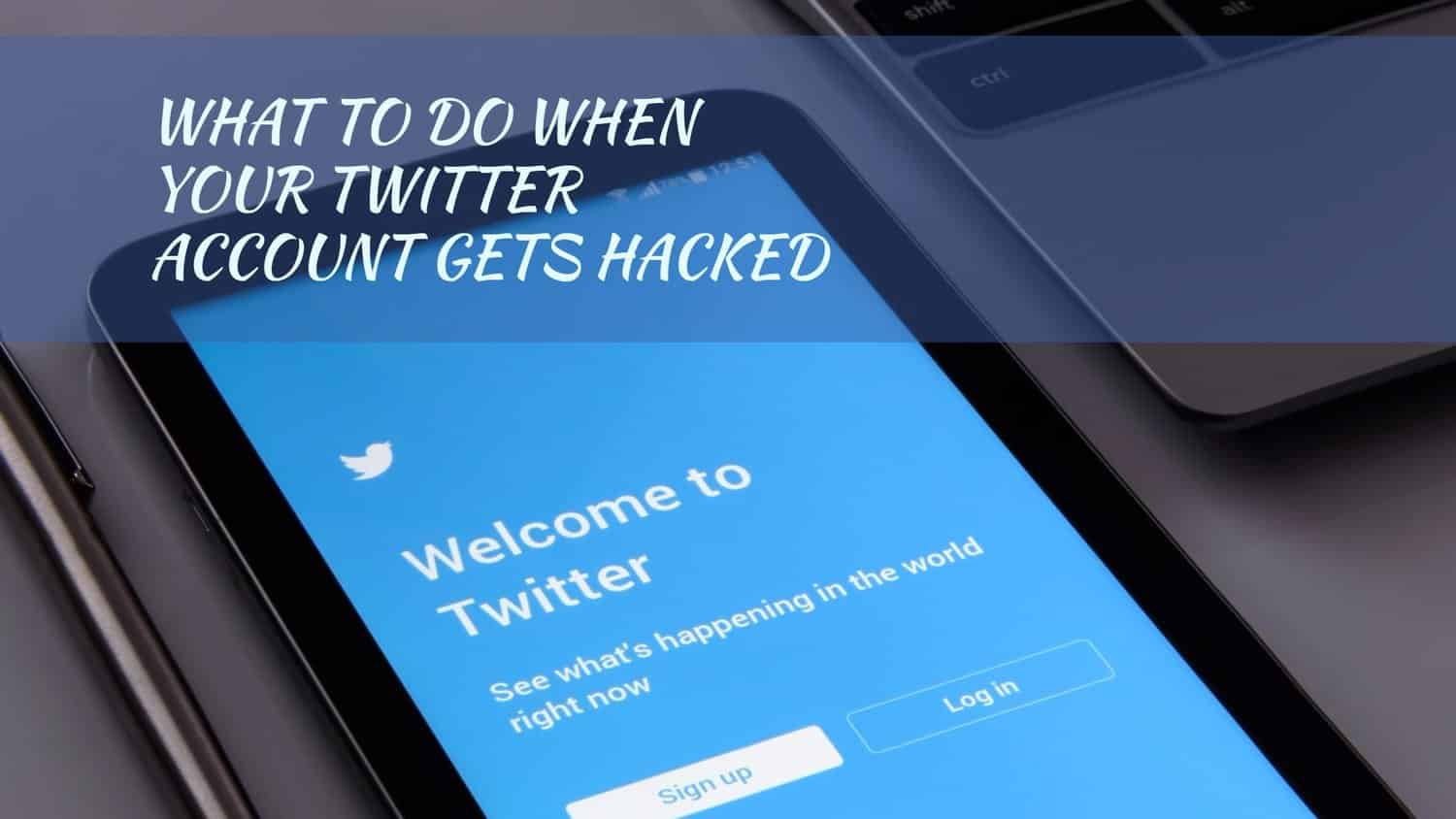A little mistake can make your Twitter account to get hacked. A slight mistake, such as tapping on a link, downloading a file that seems harmless, or entering your details on an unsecured website can give hackers access to your Twitter account. This won’t happen if you use the best sites to buy Twitter Followers from, as they don’t take your login information.
The general perception of hackers is people sitting behind a computer and writing codes that will bring down the security of our website and give them access. While that is true in some instances, in most situations, hackers get access to our twitter account when you unknowingly provide them with your account username or password.
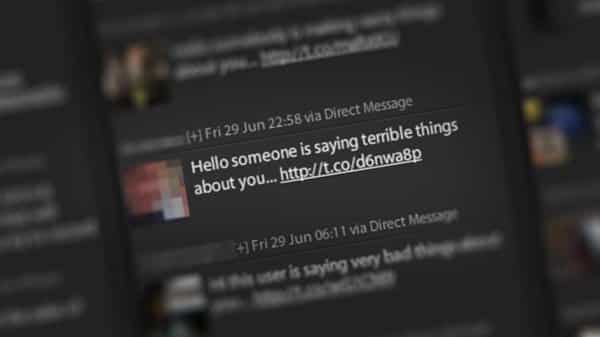
Here are some signs that your Twitter account is hacked:
- Your account may start sending out tweets that you did not authorize.
- You may begin to notice that someone is having a conversation or sending out DMs that you didn’t authorize.
- You receive a notification that your account security details are changed without you authorizing the changes.
- Twitter sends you a message informing you that a compromise may have occurred on your Twitter account.
If you noticed any of those signs above, you should change the password immediately. It would help if you improved your password to one that is difficult for hackers to predict; this will help you to prevent a re-occurrence of the event.
Here are some other things that you should work on if you have successfully changed your password.
- Ensure that the email you used is not compromised; if it is, then hackers can easily access your twitter account if they tap on “Forgot password” on Twitter’s log-in page.
- You should prevent any unrecognized device from accessing your Twitter account. You can do that by going to “Apps” on the Twitter account setting page, then tap on “Revoke access” to unrecognized devices.
- Make sure that your account currently runs on the latest security update.
- Since you now have access to your hacked account, you should delete every tweet that you didn’t make.
- Check the device you’re using for any virus or malware.
- Here are the things to do if you cannot gain access to your hacked account;
- Contact Twitter support and submit a request for them to help you regain your hacked account.
- When you contact Twitter support, you will see a list of options of which “Hacked account” is a part, tap on this option.
- You should use the email account that is associated with the hacked account to contact Twitter support.
- You should include your username and the date you last visited your account in your petition.
- Twitter will send you a list of instructions on how to get your account back.
How to secure your Twitter account
It would be best if you keep the following in mind:
- Twitter will never ask that you send your Twitter log-in details.
- You will get a notification from Twitter anytime an unknown device log-in to your account.
- You should only enter your details in the secure Twitter site. Anything different from that means that you may be exposing your details to hackers.
- You should enable the feature “Require personal information to reset my password”; this will ensure that you can reset your log-in details without using your email address and your phone number. As such, you can always access your Twitter account if another person illegally gains access.
- Don’t give your log-in details to third parties, even those that claim to be Twitter representatives.

Set Up Login Notifications
Log-in Notifications increase the security on your Twitter account as it will require you to confirm a code that you will receive on your mobile phone. However, before you can use this security feature, you must verify your phone number and your email address.
Once you’ve done that, you should follow the steps below:
- If you’re using an android phone, tap on the navigation option. And tap on the profile icon for other phones. After that, tap on “Settings and Privacy.”
- If you’re using a mobile phone, tap on “Account”> “Security.” On other devices, tap on “Set-up log-in verification.” Twitter will ask you to add a phone number to your Twitter account to progress at this point.
- For mobile phones, check the box near log-in verification, then select “Confirm.” For other devices, you only need to read the instruction and tap “Start.”
- Type and verify your password.
- You may have to add a number, or if you have already verified your contact, then tap “Send code.”
- Enter and submit the verification code.
- Select “Get backup code.” This code will help you to regain your account if you have a problem logging-in in the future.
If you plan to use a third-party app to log in to your device, you may have to do the following:
- Go to “Setting and Privacy” on your Twitter account
- Navigate your way to “Accounts”> “Security.”
- You will see a box next to “Text message,” ensure that you uncheck it
- You will have to enable “Security app selection” when you’re asked.