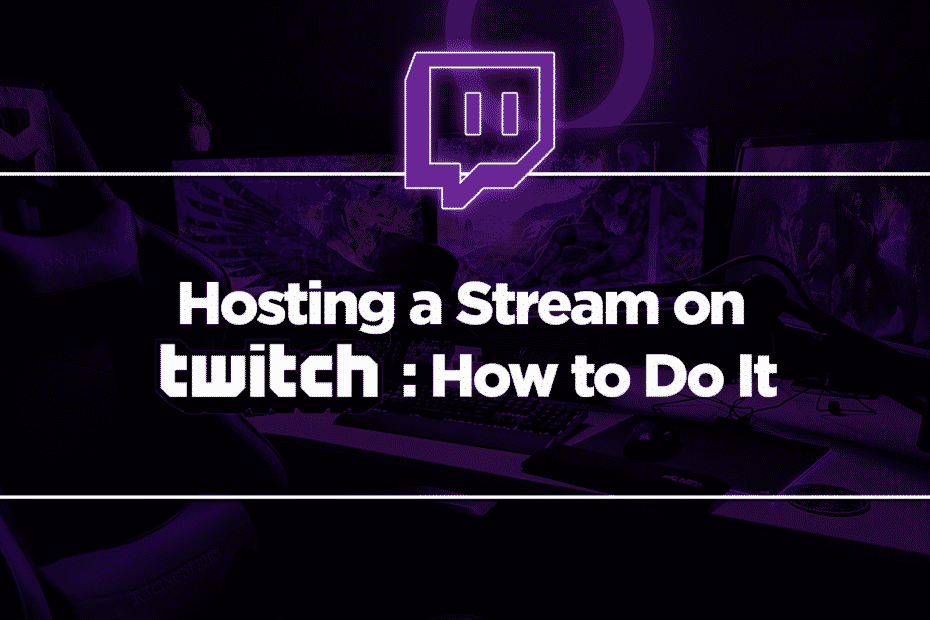Twitch streaming is a viable career. You certainly can have so many viewers because of how much people love video games. To illustrate, some of the streamers get an average of 10,000 to 40,000 viewers per stream. And more viewers mean more people can send you dollars.
Live streaming has also become more popular in 2021. That is due to the global health crisis. People are looking for connections, and they can’t have that when socializing is risky. So, they have to rely on social media to forge relationships. On live streams, people can interact with others in real-time. They can have conversations with the streamers and with other viewers.

Thanks to people’s love of video games and live streams skyrocketing in popularity, a Twitch career has become more lucrative.
The problem is that it caught a lot of people’s attention. Between newcomers and Twitch veterans, Twitch has become very crowded. As such, getting yourself noticed on the platform is not that easy. Even if you are a fantastic entertainer, only a few will watch your streams if people do not know your channel.
Luckily, you can ask for help from your friends. There are Twitch features called Twitch Hosts and Twitch Raids. With these, they can send you their viewers. Of course, if you want them to do it, you have to return the favor. Everybody on Twitch needs a helping hand. So stick around to find out how you can host a stream on Twitch.
What does Hosting a Twitch Stream Mean?
Hosting a stream means showing another person’s stream on your channel when you are not live. It is a great way to introduce your audience to your favorite streamers or friends on Twitch. But Twitch Hosts will not send your viewers to the other person’s channel. The viewers will have their own chat room. And if they like what they are seeing, they can jump to the streamer’s channel to follow them or subscribe.
The host’s viewers having their own chat room has its advantages and disadvantages. It ensures that the streamer does not get flooded with new chat members that they need to moderate. Small streamers who are not yet accustomed to managing so many people in their chats greatly appreciate that. With Twitch Hosts, they will not be overwhelmed. Thus, they can keep showing a great performance. And so, your Twitch Followers will be more likely to follow them.
Hosting a Stream
So, how to host a stream on your Twitch channel? It is super easy to set up. First, you need to go to your stream chat. Then, type the command “/host [channel name].” After you press Enter, the playback window of your channel will be gone. The stream of the other channel will replace it. Now your viewers can see if it is worth subscribing to or following that streamer. But even if they don’t do that, hosting their stream will still help the streamer. Twitch will add your viewers to the other channel’s view count. That will help them greatly because more views mean higher revenue. Also, if they were still working on becoming a Twitch Partner, that would bring them closer to their goal.
To go back to your channel’s playback window, all you need to do is type “/unhost” in the chat. That will end the hosting in progress. Perhaps you want to showcase another channel; go and host their stream. But remember, you can only use the /host command three times in a 30-minute period. If you have used them all up, you have to wait before using the command again.
In Twitch mobile, you can do the same. You can just type the /host command on your chat. But there’s also another way. You can simply tap the “share icon” or the < with points on its vertices. That will give you many options – share the stream on other social media platforms, share via whisper, or copy the stream link. But more importantly, you can host their stream on your channel. So even when you are away from home, you can still help your friends when they go live on Twitch.
Automating Twitch Hosts
Hosting streams is also beneficial for your channel. Even when you are not playing yourself, there will be something your followers can watch. Thus, hosting streams will make your channel appear more active.

But what if you can’t access your computer or your smartphone? You will not be able to type the /host command or tap the share button. Don’t worry. Twitch has a feature that makes doing these unnecessary. You can automate Twitch Hosts. With it, your channel will automatically host someone else’s streams when you are offline. That is as long as they are on the list.
What list? – you may ask. You can set a host list in your channel’s settings. It is under “Featured Content.”
You can add an unlimited number of channels to your host list. So it is possible to not have downtime in your channel. That said, it would be wise to add as many channels as you can. You will be helping yourself and many others.
If you want to help someone more than the others on the list, there is a way for that. You can rank them higher on the priority list. So if they went live at the same time someone else from the list did, your channel would choose to host their stream. If you don’t have someone you would like to prioritize, you can leave it to a random chance. Your channel will host whoever is luckier.

Twitch Raid
Doing Twitch Raids is another way to send viewers to your friends. This time, you actually send them. After your stream, the system will send them to the other streamer’s channel. To do this, type “/raid [channel name]” in your chat. That will initiate a countdown, and when that is done, your viewers will find themselves in the other person’s stream. Note that Raids should be done responsibly. It would be best to inform everyone involved – your viewers and the channel you are raiding. That will avoid confusion.
What the heck is a Twitch raid anyway? Basically, it’s when a bunch of people from one channel all joins another channel to mess with the people who are streaming there. It can be really annoying if you’re not prepared for it, but fortunately, there are some tips on how to protect yourself from being raided. Keep reading to learn more!
How to Become The Target of a Twitch Raid
The first thing you need to do if you don’t want to get raided is to make sure your channel is set to private. That way, only people who are already following you will be able to see your stream. To do this, just go to your channel settings and look for the “Privacy” option. Once you’ve found it, click on the “Private” setting and then save your changes.
Another good way to protect yourself from being raided is to use a bot that will automatically ban anyone who tries to join your channel without permission. There are a few different bots out there that you can use, but I personally recommend using Nightbot. To set it up, all you need to do is go into your channel settings and find the “Nightbot” tab. Once you’re there, just click on the “Enable Nightbot” option and then follow the instructions on how to set it up.
One last thing you can do to protect yourself from being raided is to be active in your community. The more people you have following you and interacting with you, the less likely it is that someone will try to raid your channel. So make sure to post often, interact with your viewers, and generally just be involved in your community. If you do all of these things, then you should be able to avoid being raided on Twitch.